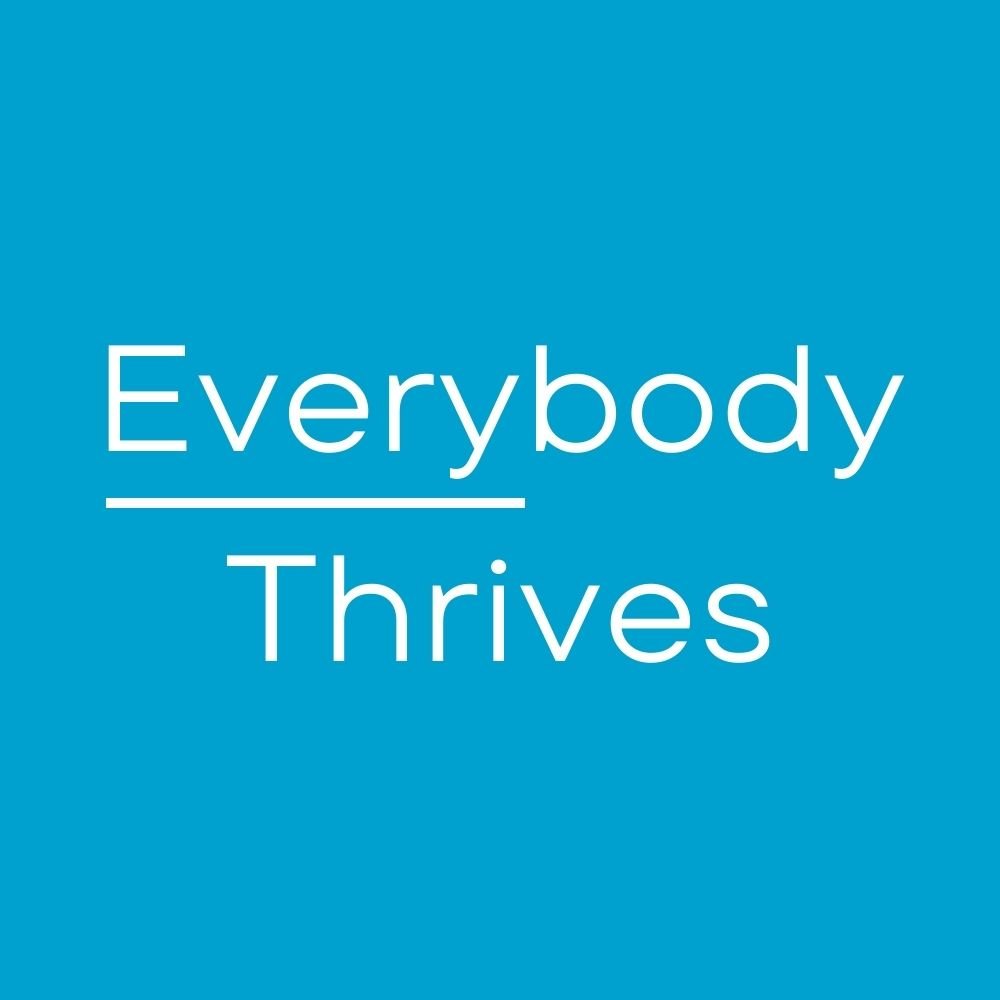What time?!
Does planning a meeting across time zones make you sweat? Are you jealous of people who can effortlessly tell what time it is in other countries? Sometimes when I get on an international call and no one else is on I start to get paranoid about being an hour too early or late.
Fortunately there is an #EasyPeasy way to view 2 additional time zones from your desktop clock.
Here's how you do it:
1. Click on the time and date in the lower right corner of your desktop.
2. Click on "Change date and time settings."
3. Switch over to the Additional Clocks tab.
4. Tick one of the checkboxes labeled "Show this clock."
5. Select the time zone you'd like to track.
6. Give each clock a label under "Enter display name."
7. Last, click "Apply" then "OK" and you're done!
Now for the fun part. If you want to see the time zones simply:
A) HOVER over the time and a pop-up window will appear with all your time zones in digital format; or
B) CLICK on the time and your clocks will appear in a pop-up window.
Now rest easy Time Lords!