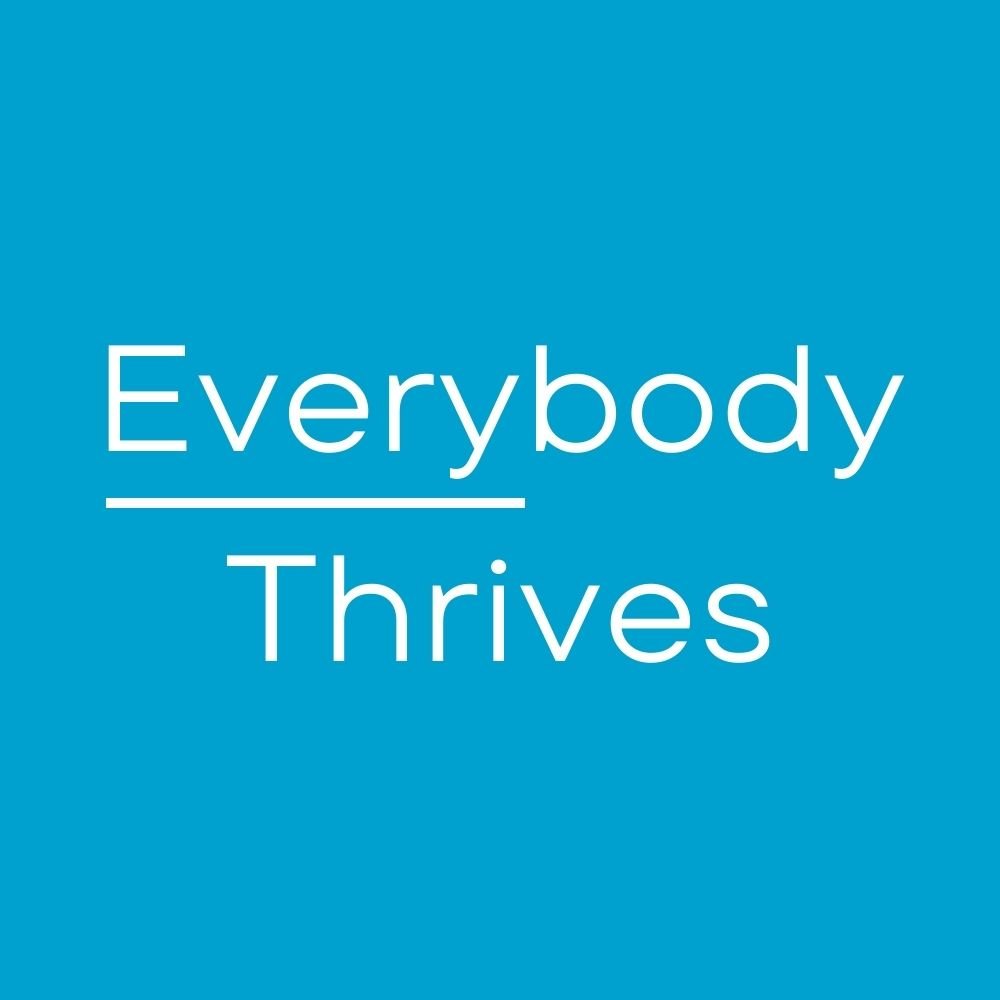Around Christmas I discovered Netflix had delivered a gift that I had been wanting for some time now. Not free movies or an even better selection, but the gift of privacy. I have a reputation in my family for awful taste in movies. I prefer to attribute it less to taste and more to an unfortunate combination of a tireless movie appetite and high pain threshold. My low point was probably during law school exams when I procrastinated by watching Leprechaun 3 with my roommate. Also, considering most households share a single Netflix account, shouldn't there be a way to hide your shame and delete your viewing history? And really, I did just "accidentally" click on The Princess Diaries. I mean, why would I watch that - really?
Leprechaun 3 and The Princess Diaries illustrate privacy issues within the walled garden of the company you decided to trust with your information. The stakes get higher when your information is shared with (or leaked to) others. This can be true despite good intentions and anonymization of your information. The proliferation of publicly available databases about you, coupled with the incredible processing power of today's computers, have raised the bar for keeping information truly anonymous. I'm not a data scientist, but you don't need to look far to find articles about why anonymization isn't an iron-clad approach to protecting a person's privacy.
Now you may be asking, "What's the big deal? I've got nothing to hide. What's the harm?" If you like science fiction or pizza, click on the video below for one reason. If you don't like science fiction or pizza, but still want to unwrap your privacy gift from Netflix, skip the video and scroll down.
I think like security, privacy will become more of an imperative to companies going forward. And the best implementations will give you options on how to control your personal information. So kudos to Netflix for giving its users more control. If you want to manage your viewing history, just follow the EZPZ steps below.
Step 1: Go to account settings and click on "Viewing activity"
Step 2: Click on the "X" to remove a video from your viewing History
Note: You can remove all episodes of a show by clicking on "Remove series?"
Step 3: Enjoy your video binging with enhanced privacy!
Thanks, Netflix for giving your users more control over their privacy. Good stuff.
Next post next Saturday, 6:30 a.m.