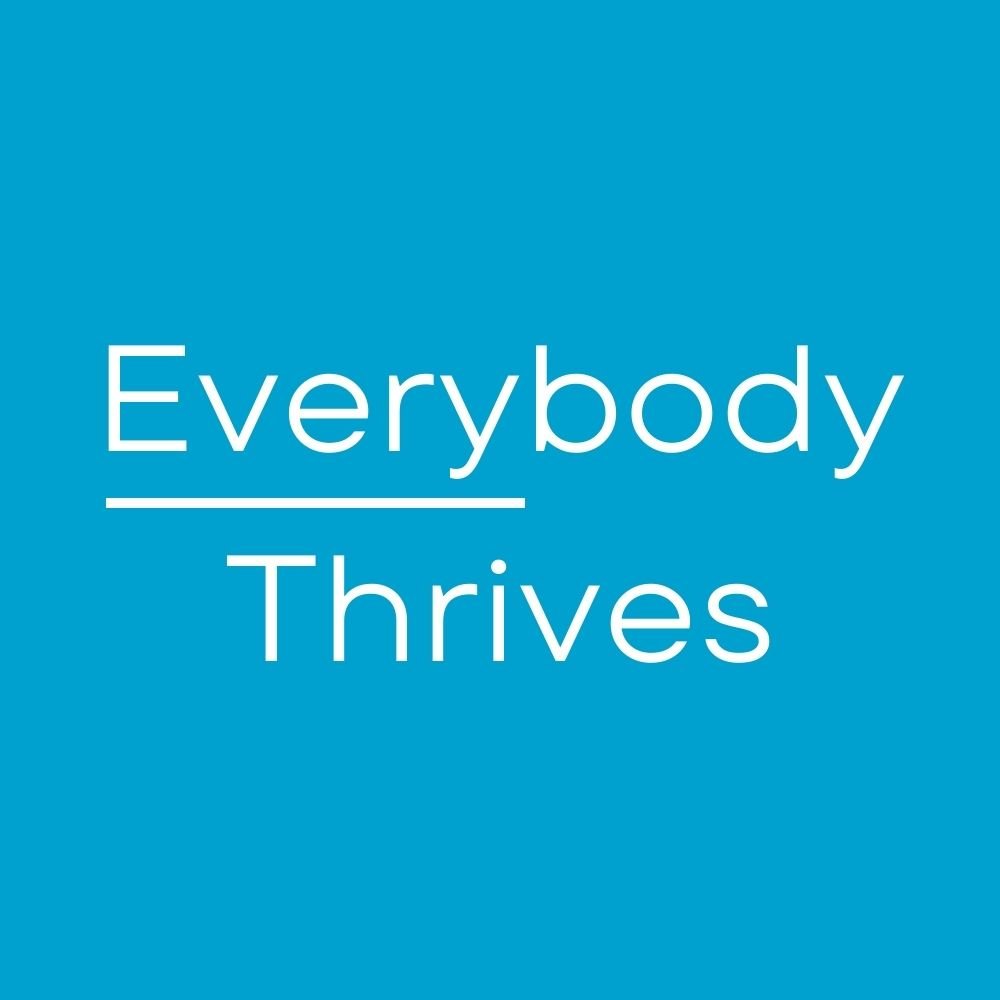If like me, you use your phone mostly at home or at work, chances are more often than not you are connected to WiFi. Also, a lot of restaurants, coffee shops and other retail places we frequent also offer free WiFi. All of this is great news because now running over your data plan is unlikely. Enter the spoiler. One scenario where finding WiFi is much more challenging is in transit. And if you travel often, you know this can rack up GB's pretty quickly and result in an expensive bill.
The other day I was on the way home from the airport and doing a couple of quick things on my phone. I was connected via my data plan and was pleasantly suprised when the driver asked if I wanted to connect to the car's WiFi. I said sure and just out of curiousity, ran a speed test to see how good the signal was. I was amazed at how fast it was. To put it in perspective, you need about 5 Mbps to stream Netflix HD video. Here is the result below.
So for an EZPZ way to get connected to WiFi on the road, check with your driver if they offer free WiFi as part of the service. Just remember that you should always be wary of any personal or work information accessed over someone else's WiFI network. Passenger be warned!
Next post next Saturday, 6:30 a.m.