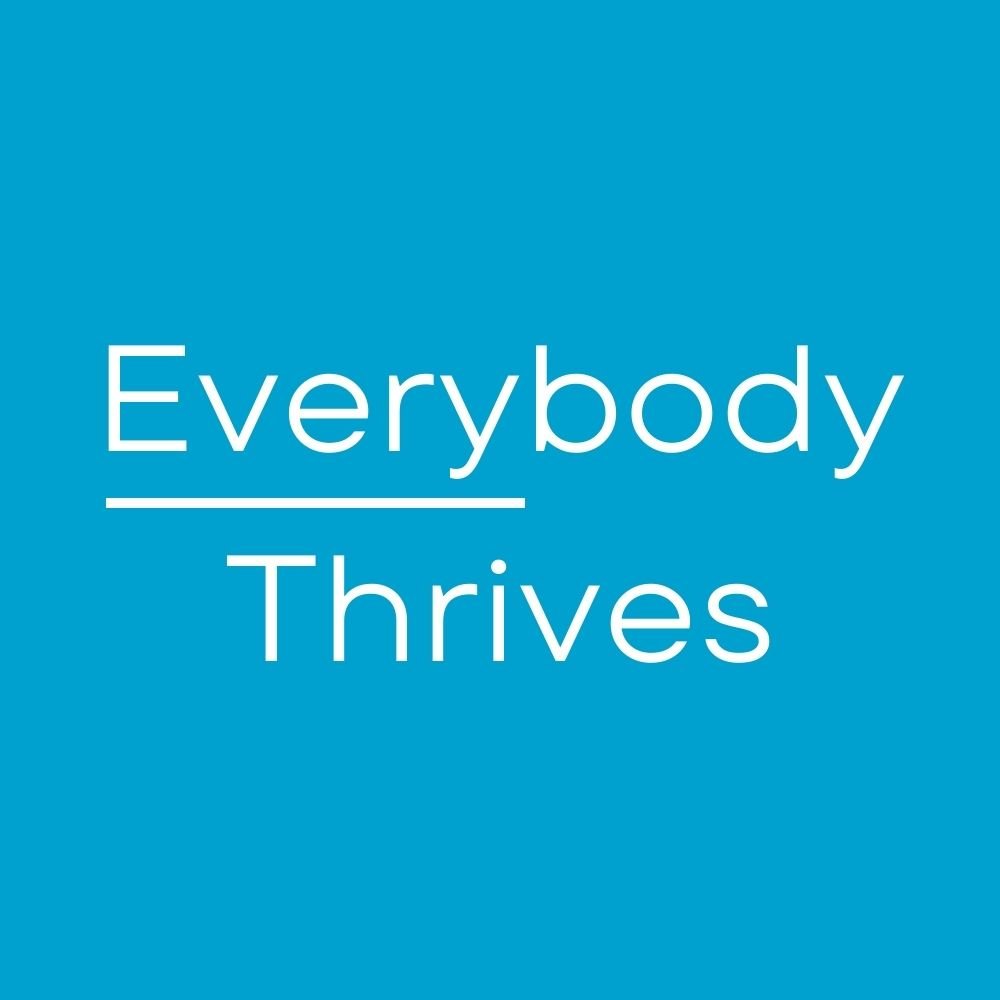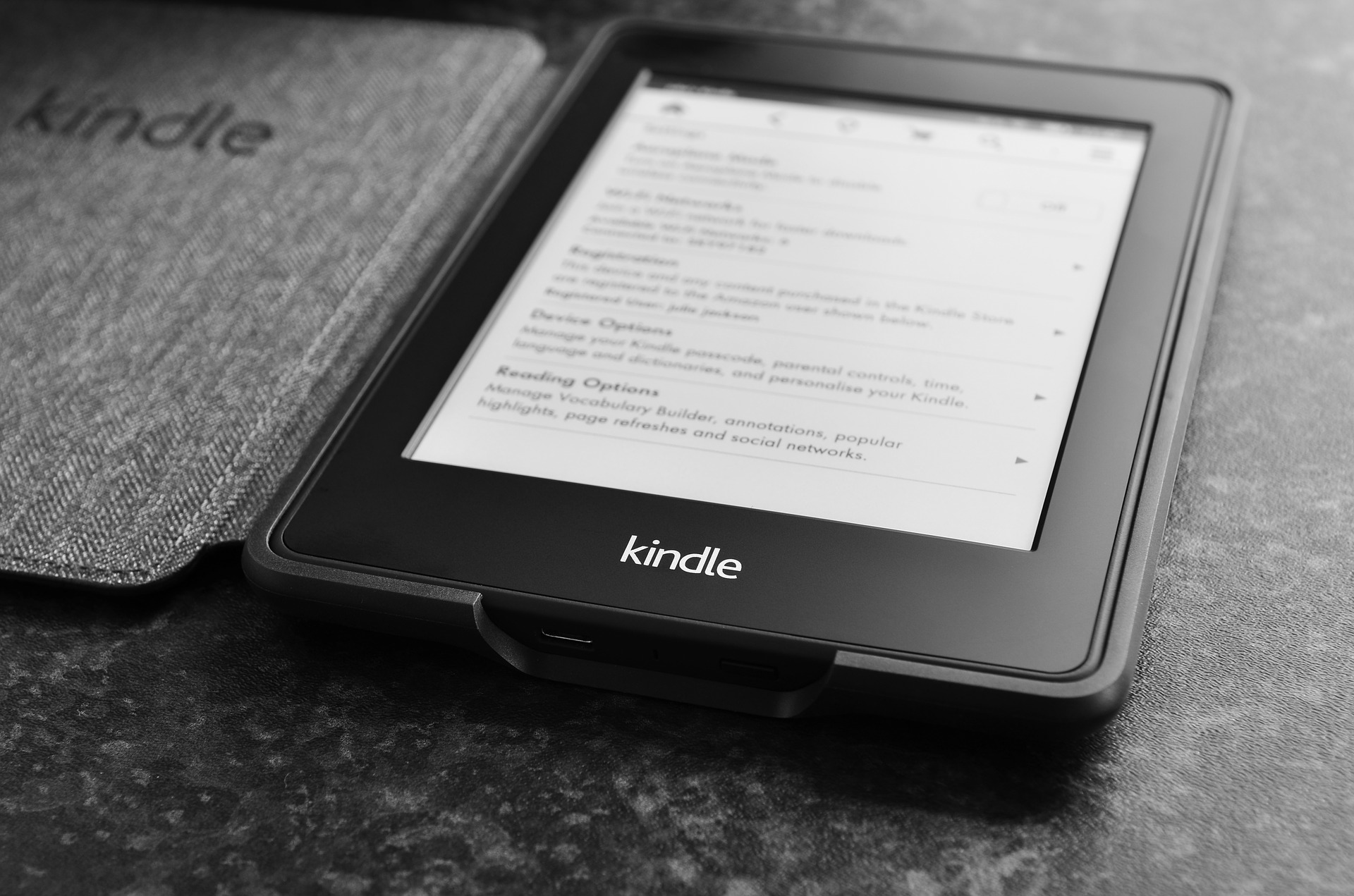Our family loves all things Harry Potter. Several years ago we visited Universal in Orlando for my wife's birthday. If you are a fan of the books or movies and get the chance to go, I highly recommend it. The first time you step into Hogsmeade or Diagon Alley, it feels as if you have apparated into that world.
There is also something magical about the Kindle. Being able to store hundreds of books in a slim, lightweight package, never losing your place again, and bringing your local bookstore or library to you. So wonderful - until it stops working. Enter technical troubleshooting hell.
This happened to me the other day to me as I attempted to download a copy of J.K. Rowling's the Cursed Child onto the Kindle. For some reason, it wouldn't download and just displayed a "Pending" message. I tried the usual, obvious fixes:
Turn WiFi off and on - check
Turn the Kindle off and on - check
Redeliver from the Amazon store - check
For all my efforts, all I received was the same "Pending" message.
Luckily, there is an EZPZ fix for a stuck Kindle:
Step 1: Hold the power button for about 20 seconds (even when the screen goes black, make sure you keep holding down the button)
Step 2: Release the power button. The screen should flicker. Next you’ll see the Kindle start-up screen and a fill-up bar.
Step 3: Go back to the book that was stuck and if it has not downloaded already, try again and it should work this time.
Thanks to Scott Allen at ScottAllen.com for originally sharing this information. You are a champion!
Try these EZPZ steps first before becoming this guy.
P.S.
Now that your Kindle is working, do you want to leave it to chance whether you connect with someone or not? Do you enjoy the awkward silences that litter professional meetings, conferences and social events?
I've created a FREE guide to turning on your ability to click with anyone, anytime, anywhere. With one simple switch, you will dramatically change the way you experience the world. Get it HERE.
Next post Saturday, 6:30 a.m.